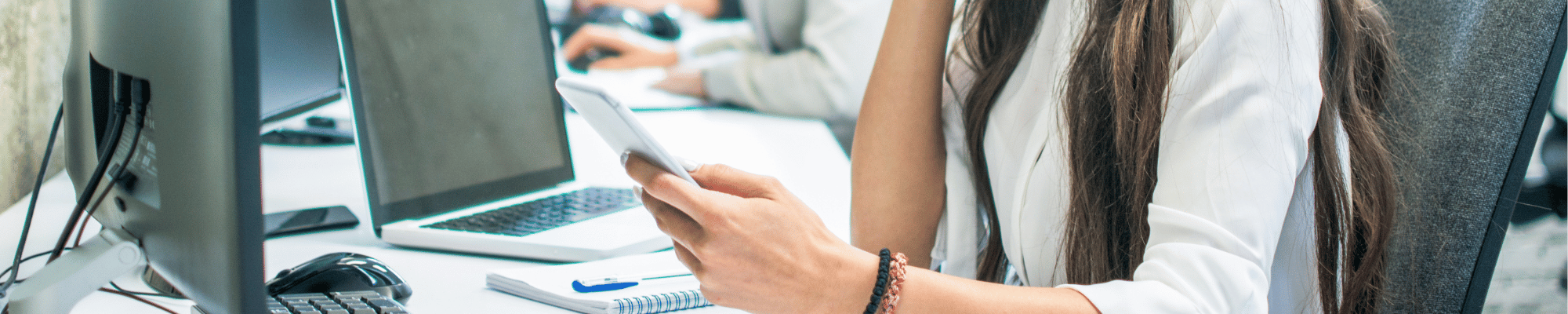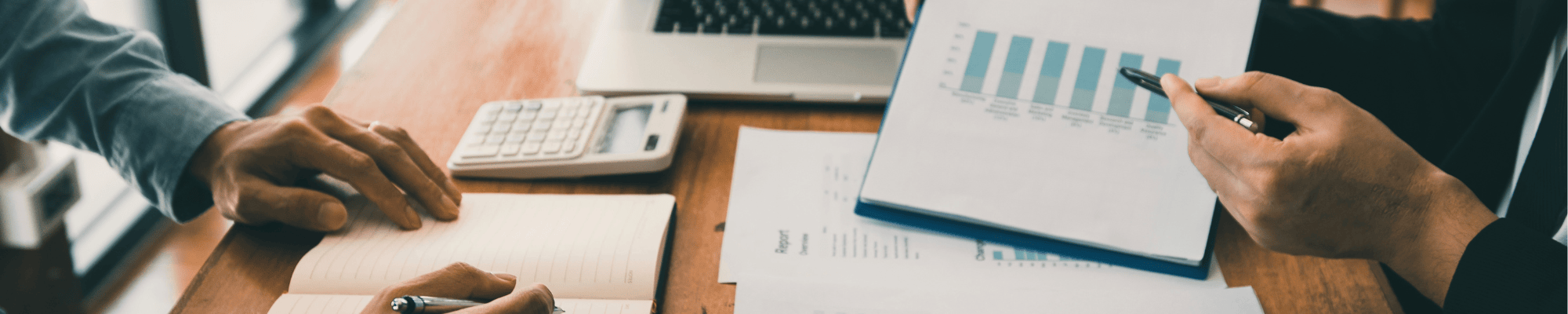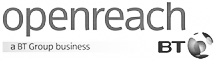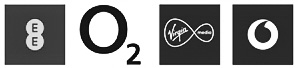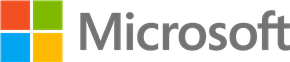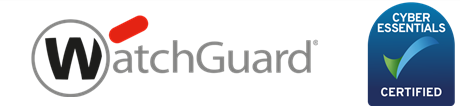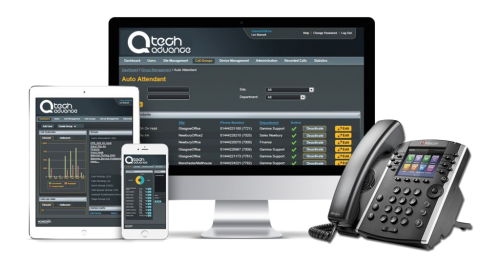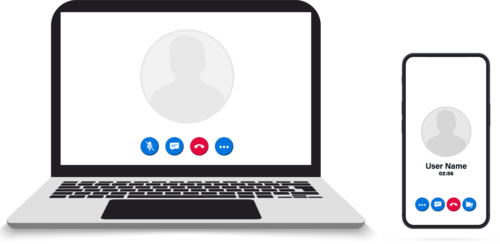If you’re having problems with your Cloud Phone System, it could be time for a reboot. Often when faults appear on Cloud Phones, a simple reboot can get rid of any little glitches that have been occurring. Rebooting the phone downloads new software, restores configuration, clears the flash parameters and removes log files, user data, and cached data. Just as you might set your Mobile Phone to Factory Reset, Rebooting your Cloud Phone works in the same way.
How do I Reboot my Cloud Phone?
Rebooting your Cloud Phone couldn’t be easier. Follow the simple steps below:
- Unplug the power cord at the back of the system to remove any power to the phone.
- Plug the lead back in again and this will force the system to reboot. The phones screen will come back on with the words, “Starting Application” and the phone will then Initialise before returning to the default Home screen.
If you’ve got a separate power supply to the phone plugged into the 48v on the back of the phone, then make sure to unplug that lead also. If you leave it plugged in, then phone will not be able to do a complete reboot.
There are many reasons you may need to reboot your Cloud Phone system. For instance, if you have a new user and need to add them on to the portal you will need to reboot the phone in order for the details to load up on to the cloud phone. Minor faults such as the keys on the phone not working properly or you are intermittently losing connection are all reasons you may require a reboot to kick-start the system and get you back on track.
We hope the above information was useful for you, if you would like any more help or advice on using your Cloud phone then please, give us a call on 0800 505 3350 or drop us a contact form and we will be happy to discuss this with you. Alternative why not visit our Cloud Phone Systems page where you can find out more about this great technology and see how it could improve your business.